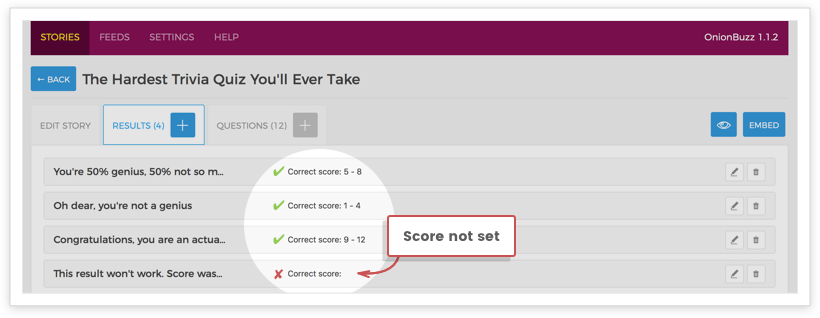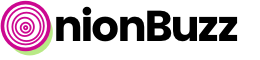A trivia quiz is one where players are asked questions about interesting but in general unimportant facts in many subjects. Players answer the question choosing one of the multiple answers on true/false basis.
Requirements:
In order to display a Trivia quiz on your website correctly you should add at least:
- Quiz title
- 1 result with score matched for this result
- 1 question with answers
- Assign which answer is correct
The more information you add, the more attractive and fun your quiz looks.
Step-by-step
- Click + button on Stories tab and select Trivia.
- Fill at least Title and click Save.
- Go to Questions tab. Click + button to add the first question. Fill at least Title or Image and set desired options. Choose Answers Type. Click Save.
- Click + button on Answers tab to add the first answer to the question. Fill necessary fields according to Answers Type chosen in step 3.
- Remember, if you set Answers Type to List or Grid you have to set at least one correct answer for the question. While editing answer switch Correct answer option to ON. If you chose Match you need to fill at least 1 correct answer in the corresponding input.
- Add other answers for this question in the same way.
- Repeat steps 3—6 for each question you want to add for this quiz.
- Go to Results tab and add all your results one by one. It is preferable to add at least an image and a title for each result.
- Set score range for results. Learn more in the next section below.
Don’t forget to save changes while adding questions, answers and results. Finally, go to Edit story tab and check that Published switcher is ON.
How to set score range for Trivia results (v. 1.2.2 or newer)
There are two ways to set score range for your results:
- While editing quiz result set top range for this result in %.
- On the Results tab set ranges for each result by dragging sliders. Don’t forget to save conditions.
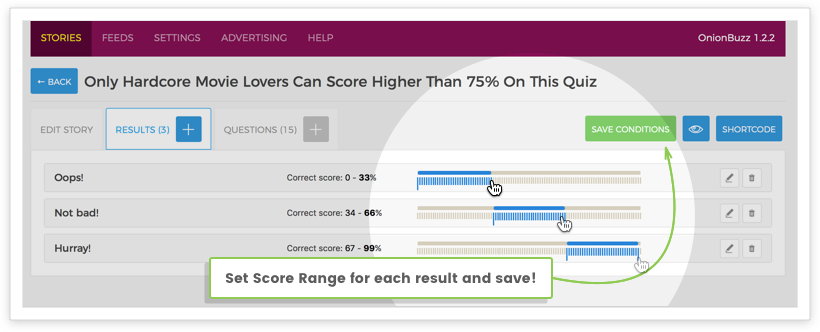
Please note: Ranges may overlap during setup. But, after you save changes, page will reload and ranges will be displayed correctly.
[Outdated] How to set score range for Trivia results (v. 1.2.1 or older)
The best practice is to assign score ranges when your quiz is finalized. Which means you added all questions, answers and results. Now you are ready to distribute points between your results.
While editing result fill Points field. This will be the maximum value of score range for this specific result. The minimum value is defined automatically by the maximum score of other results. For example:
- Result A: Points set to 10
- Result B: Points set to 5
- Result C: Points set to 2
It means the following score range:
- Result A: 6 — 10
- Result B: 3 — 5
- Result C: 0 — 2
Basically, the total number of questions means the total maximum of points player can get.
Don’t forget to distribute points between all added results: